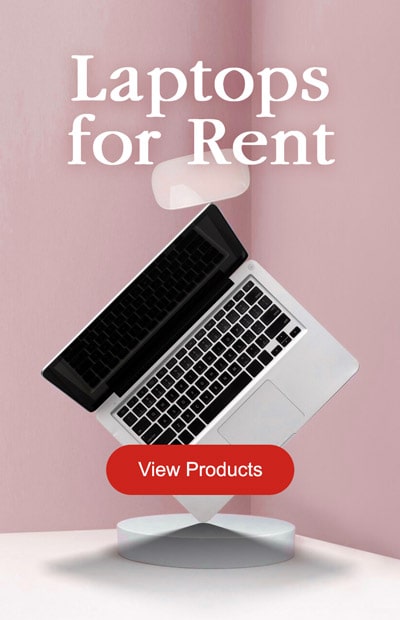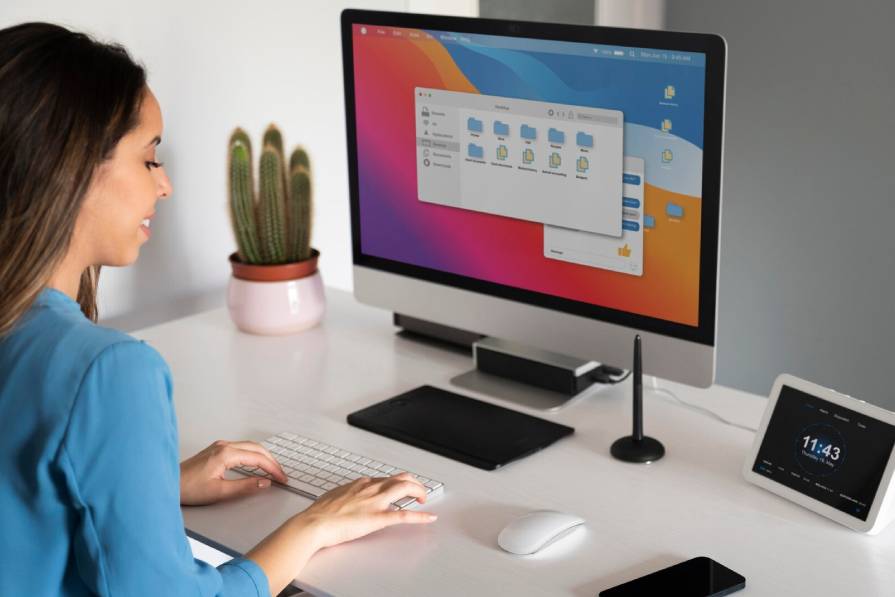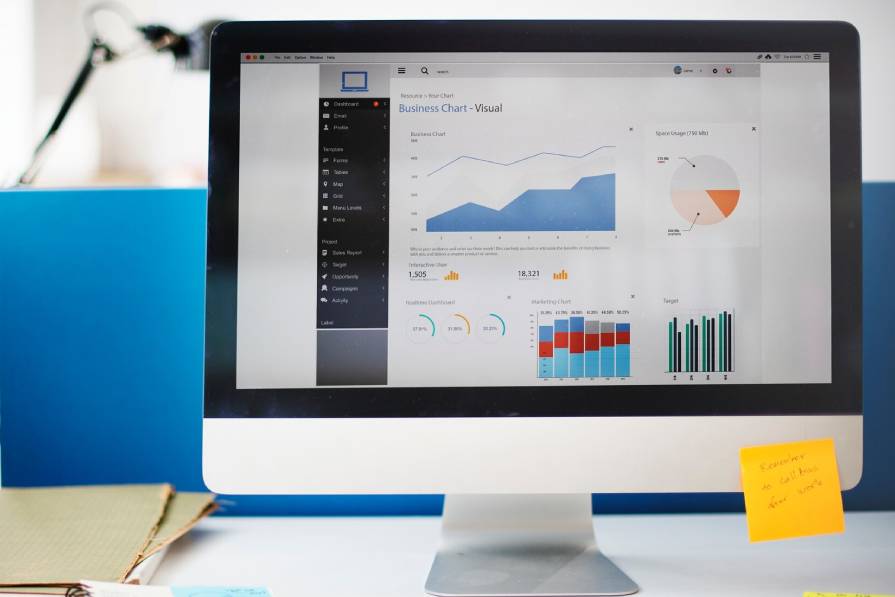Why All-in-One Desktops Are Ideal for Home Offices
In the era of remote work, your home office is more crucial than ever. An efficient and well-equipped workspace can significantly impact your productivity and overall work experience. One solution that has gained popularity is the all-in-one desktop computer. In this comprehensive guide, we will explore why all-in-one desktops are the perfect choice for upgrading your home office.
The Benefits of an All-in-One Desktop Setup
All-in-one desktops combine the essential components of a traditional desktop computer, such as the CPU, monitor, and speakers, into a single, compact unit. This design offers several advantages for home office users:
1. Space Efficiency
All-in-one desktops save space and reduce clutter. They are sleek and compact, making them suitable for small home offices or even shared workspaces.
2. Streamlined Aesthetics
These computers have a modern and minimalist appearance, contributing to a clean and professional look for your home office.
3. Easy Setup
All-in-one desktops are incredibly user-friendly, with simplified setup and cable management. You can be up and running in no time.
4. High-Resolution Displays
Many all-in-one desktops come with high-quality displays, ensuring sharp and vibrant visuals for work and leisure.
5. Enhanced Productivity
With powerful processors and ample memory, these computers can handle multitasking, video conferences, and demanding applications with ease.
6. Integrated Webcam and Microphone
Built-in webcams and microphones facilitate seamless virtual meetings and communication with colleagues and clients.
Choosing the Right All-in-One Desktop for Your Home Office
Selecting the perfect all-in-one desktop for your home office requires careful consideration. Factors to keep in mind include:
1. Performance
Consider the CPU, RAM, and storage capacity. Opt for a configuration that matches your work requirements, from basic tasks to resource-intensive projects.
2. Display Size and Quality
Choose a screen size and resolution that suits your workspace and visual preferences. A high-resolution display ensures sharp and clear visuals.
3. Operating System
Decide between Windows, macOS, or other operating systems based on your familiarity and software needs.
4. Connectivity
Ensure the all-in-one desktop has the necessary ports and connectivity options, including USB, HDMI, and Wi-Fi.
Setting Up Your All-in-One Desktop Home Office
Once you’ve chosen the right all-in-one desktop, setting up your home office becomes a breeze. Learn how to arrange your workspace, optimize ergonomics, and create an environment conducive to productivity.
Enhancing Productivity and Comfort in Your Home Workspace
Discover tips and accessories to maximize productivity and comfort in your home office. From ergonomic chairs to task lighting, these additions can make a significant difference in your daily work routine.
All-in-One Desktops: The Future of Home Office Technology
The future of remote work is continually evolving, and technology plays a central role. Explore how all-in-one desktops are shaping the future of home offices and providing solutions for the challenges of a remote work environment.
Conclusion
 In conclusion, upgrading your home office with an all-in-one desktop can transform your remote work experience. The space-efficient, aesthetically pleasing, and high-performance nature of these computers makes them an ideal choice for modern home offices.
In conclusion, upgrading your home office with an all-in-one desktop can transform your remote work experience. The space-efficient, aesthetically pleasing, and high-performance nature of these computers makes them an ideal choice for modern home offices.
This guide equips you with the knowledge to choose the right all-in-one desktop, set up your workspace, and enhance your productivity and comfort.
As the future of remote work continues to evolve, all-in-one desktops are at the forefront of home office technology, providing innovative solutions for the ever-changing work landscape.
Frequently Asked Questions for Upgrade Your Home Office with an All-in-One Desktop
1. What is an all-in-one desktop, and how does it differ from a traditional desktop computer?
An all-in-one desktop combines the essential components of a traditional desktop computer, such as the CPU, monitor, and speakers, into a single, compact unit. This design eliminates the need for separate components and cables, offering a more streamlined and space-efficient solution for your home office.
2. What are the benefits of using an all-in-one desktop in a home office setup?
All-in-one desktops are space-efficient, have a modern aesthetic, and offer easy setup. They come with high-resolution displays, robust performance, integrated webcams, and microphones, making them ideal for productivity and virtual meetings.
3. How do I choose the right all-in-one desktop for my home office?
Factors to consider when choosing an all-in-one desktop include performance (CPU, RAM, storage), display size and quality, operating system (Windows, macOS, etc.), and connectivity options (ports, Wi-Fi).
4. Can I set up my all-in-one desktop home office on my own, or do I need professional help?
Setting up an all-in-one desktop home office is typically straightforward, and many individuals can do it themselves. However, it’s essential to ensure proper ergonomics and cable management for a comfortable and efficient workspace.
5. What accessories can I add to my home office to enhance productivity and comfort when using an all-in-one desktop?
Consider accessories like an ergonomic chair, adjustable desk, task lighting, external keyboard and mouse, and cable organizers to optimize your home office setup.
6. Are all-in-one desktops the future of home office technology, or are there other emerging trends?
All-in-one desktops are at the forefront of home office technology, providing solutions for the challenges of remote work. However, the future of home office technology is continually evolving, with trends like flexible workspaces and advanced collaboration tools playing a significant role.
7. Can I use an all-in-one desktop for gaming or other high-performance tasks in addition to office work?
Some all-in-one desktops are designed for gaming and high-performance tasks, but not all are suitable for these purposes. When selecting an all-in-one desktop, ensure it meets the specific requirements of your intended use, such as gaming or content creation.
8. What technical support and warranty options are available for all-in-one desktops, and how can I troubleshoot common issues?
Technical support and warranty options vary by manufacturer. Common issues can include software troubleshooting, driver updates, and hardware maintenance. Many manufacturers offer online resources and customer support for assistance.
9. Can I use my all-in-one desktop as a multimedia center for entertainment in addition to work?
Yes, many all-in-one desktops are equipped with high-quality displays and sound systems, making them suitable for multimedia and entertainment purposes, such as streaming, video editing, and more.
10. Are there any security considerations I should keep in mind when using an all-in-one desktop for remote work and personal tasks?
Security is essential. Ensure your all-in-one desktop is protected with up-to-date antivirus software and regular software updates. Additionally, use strong, unique passwords and consider setting up a virtual private network (VPN) for added security when working remotely.